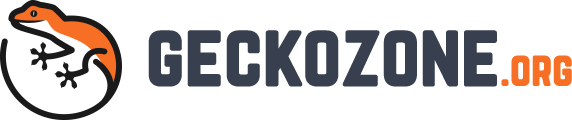We have seen how you can split your local machines’ users into as many as you want. Now, let’s look at these in the essence of a group. This article will teach you about groups, accounts and permissions functioning within Windows.
What is a group?
Speaking about a group, think of it as a holder or container for multiple users. This is so convenient if you have such grouping facilities in the system that is used by lot of lot of users. You can group all of the users together and set their limits of what they can do and how far they have control over documents from this group.
This is a lot more useful if you are dealing with a huge number of users in your system that could be coming from multiple of computers over network. For this purpose, this is going more to the office work like direction than just members of the family or friends using one computer at home. In this scenario, Windows home edition OS would not give you much with this feature and you want to opt in for Windows Enterprise edition.
Managing groups and user permission on Windows OS
Windows OS is widely used not only because of its convenient GUI features but also due to its various useful features that come in a bundle with it. The age that we are living in, we are constantly relied on computers.
There are tons of files, folders, pictures, documents, videos etc. we are using and working with. Whether these are our personal files or the company’s data we are working for, we definitely need great security. In fact, we do not even want someone else’s nose right into our personal documents. This is where the Windows built-in security comes in so handy!
With a firm understanding of user, groups, NTFS permission you will be able to get a good grasp of Windows security mechanism and keep the unwanted noses out of your space. This is even crucial for the people sharing their computers with multiple users to be precise. So what are these features and how exactly they work? Let’s look at them.
macOS vs Windows users
With OS like Microsoft Windows and Apple’s macOS, you are able to log in to the system as a local user and as well as a global user by signing into the system with your Microsoft or Apple account. What this does is, giving you the flexibility to synchronise your multiple devices with the same sort of configurations you have set for your account. There are default settings coming in with Windows, each time a user is created, each of them gets their own unique folder such as documents, pictures, videos, music etc. They are only unique to them unless the configuration is changed.
The Administrator account
Let’s talk a little about Administrator account. If you are a user and you are a part of the Administrator group, you have complete access and control over the system. You can do anything you want with the system and perform various administrative tasks. Note that in a new system, you will always have a default administrator account. You can access this if there is no other admins in the group or for the system.
Change the account and password to yours if you are the person who want to be in charge for the system. Either remember the password and, in case, if you feel like you may forget or lose it, you can write it down and put it somewhere where only you have the access to it or you can use a password manager although this is not to be trusted especially if your account has confidential information and money-related data. Best to write it down and keep it in your vault.